Getting Started on the Support Portal
The Support Portal, powered by Freshdesk, is a hub for all of your IRP Technical Support ticketing requirements. Here you can log tickets with the team and review any past submissions to keep on top of any outstanding matters.
Account Activation
All merchants and account managers who had active accounts on our old support portal (provided by Jira), have had these migrated to Freshdesk. Ahead of Freshdesk go-live, these users will receive an email prompting them to activate their new Fresh desk account.
Clicking on the link provided within the email, will navigate you to an account activation page where you will be prompted to verify your name (this will likely be already populated based on your Jira account), and provide a password. Clicking Activate and Login will complete the account activation process.
NB: Emails will be sent to the email address associated with your Jira account. Please be sure to check group inboxes etc if you are using a shared account eg: welcome@, hello@, warehouse@ etc.
New Users
Users who have not received an account activation email, or who are new to the IRP platform, will need to create a new account. This can be accessed via the "Sign Up" button found in the top right hand corner of the portal.
NB: New user profiles will require activation by IRP Technical Support. Requests for new profiles will be reviewed in line with completion of IRP accreditations.
The New Portal
The new support portal is designed to allow merchants to communicate with the IRP Technical Support Team by submitting various request types as well as managing existing requests both at an individual and organisation level. The platform also provides us with additional features and tools that we may introduce in the future as the service evolves.
Home Page
The landing page of the new portal, provides both merchant and account managers with all the tools that they need to engage with the IRP Technical Support Team.
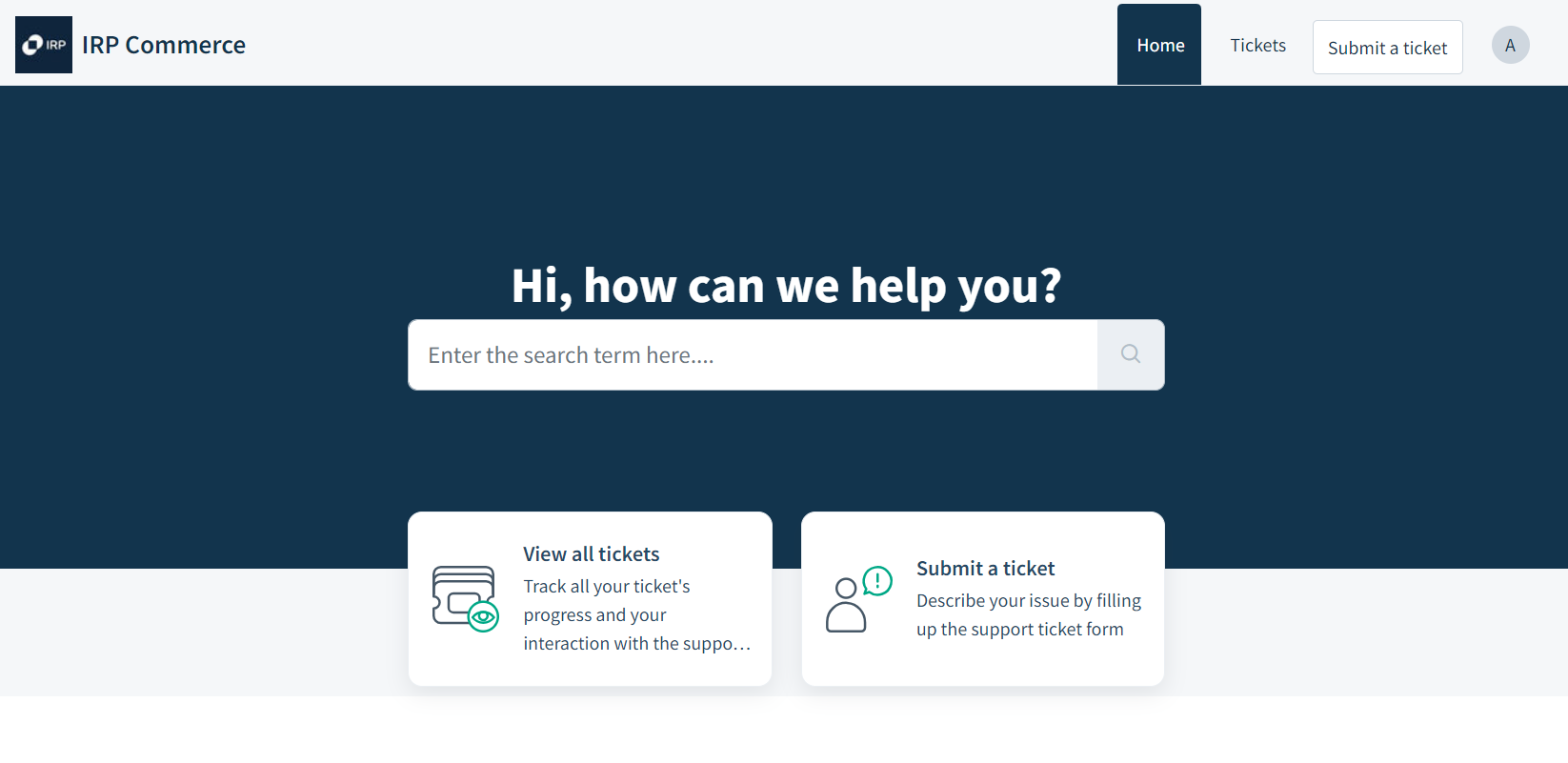
- IRP Commerce Logo: Clicking on the IRP Commerce logo at the top left hand corner will direct you to the IRP Knowledge Base. This is an ever evolving repository of information specific to how the platform functions.
- Search Bar: The search bar allows users to search any tickets previously submitted. They can be searched by reference number, description or key text strings found within the history of the ticket comments.
- View All Tickets: Clicking the View All Tickets section, or alternatively clicking the “Tickets” tab at the top right hand corner will take you to a list of all tickets you have visibility of. This will include previous submissions regardless of status, in addition to those from your organisational level if appropriate.
- Submit a Ticket: Clicking the Submit a Ticket section, or alternatively the Submit a Ticket button tab at the top right hand corner will take you to the ticket form selector to begin the process of submitting your ticket to IRP Technical Support.
Ticket Forms
The first thing you will notice when attempting to submit a ticket to IRP Technical Support, is that you will be asked what type of matter you would like to report. Each of the options will present in turn a bespoke form, where questions will be asked relevant to the nature of the issue. This method ensures that we capture relevant information, when we need it, and should lessen the likelihood of Technical Support agents needing to request additional information.
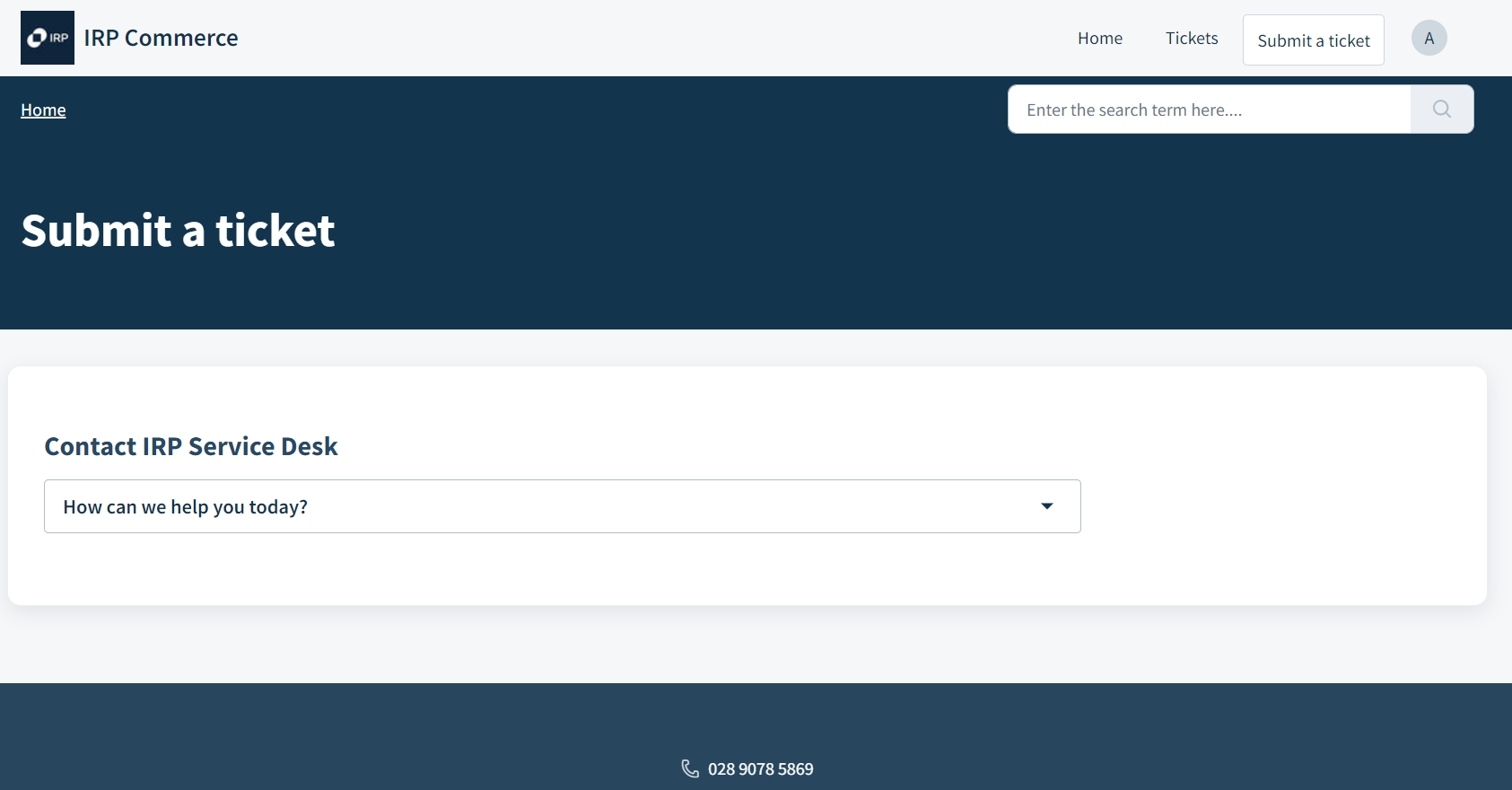
- Report an Issue on IRP: Used to report an issue where IRP is not functioning as intended. This may include but is not limited to, unexpected outcomes of workflows, error messages and system performance issues.
- Request Technical Assistance: This form should be used for instances where the system is functioning by design, but specialist technical assistance is perhaps required to assist with something such as reporting via SQL, or interface and design via css and html tools.
- Ask IRP a Question: Finally, the question form allows users to ask Technical Support a question. Please note that general functionality and FAQ resources can be found on our knowledge base and it should be used as a first line of enquiry.
IMPORTANT (Account Managers ONLY) - When submitting a new ticket, your email address will automatically be populated, and a background check made to determine which merchant site the ticket should be associated with. In the case of an Account Manager, the merchant site must be selected manually. Please ensure that the correct merchant site is selected, so as to ensure that merchants can see tickets submitted on their behalf.
NB: Freshdesk will automatically record both the Operating System and Browser, along with version specific details against all tickets. Please ensure where possible, that tickets are submitted from the offending machine, particularly where an issue or error is occurring.
Ticket History
The Ticket History area allows you to search any previous ticket submissions made by you, or on behalf of your organisation (depending on this permission being enabled by IRP).
NB: At launch only open/active tickets will be migrated from Jira to Freshdesk. Historic resolve tickets are presently being reviewed for migration to the new portal.
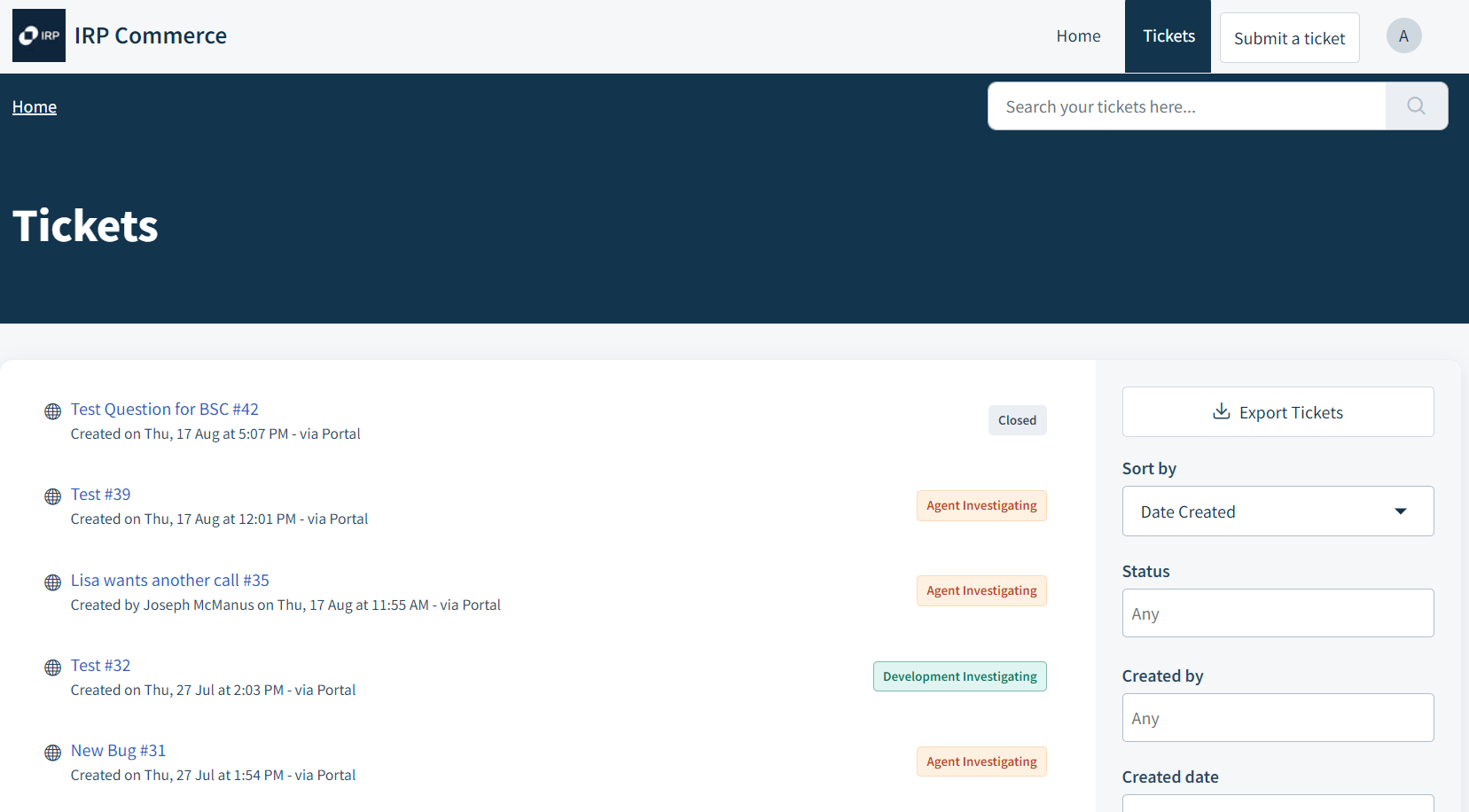
Ticket Overview: Each ticket will be presented in list form and show the description text (entered at ticket submission stage), the creation timestamp and the current ticket status. Clicking on the description will open the specific ticket where responses from both merchant and IRP Technical Support will be listed in conversation style format, in reverse chronological order.
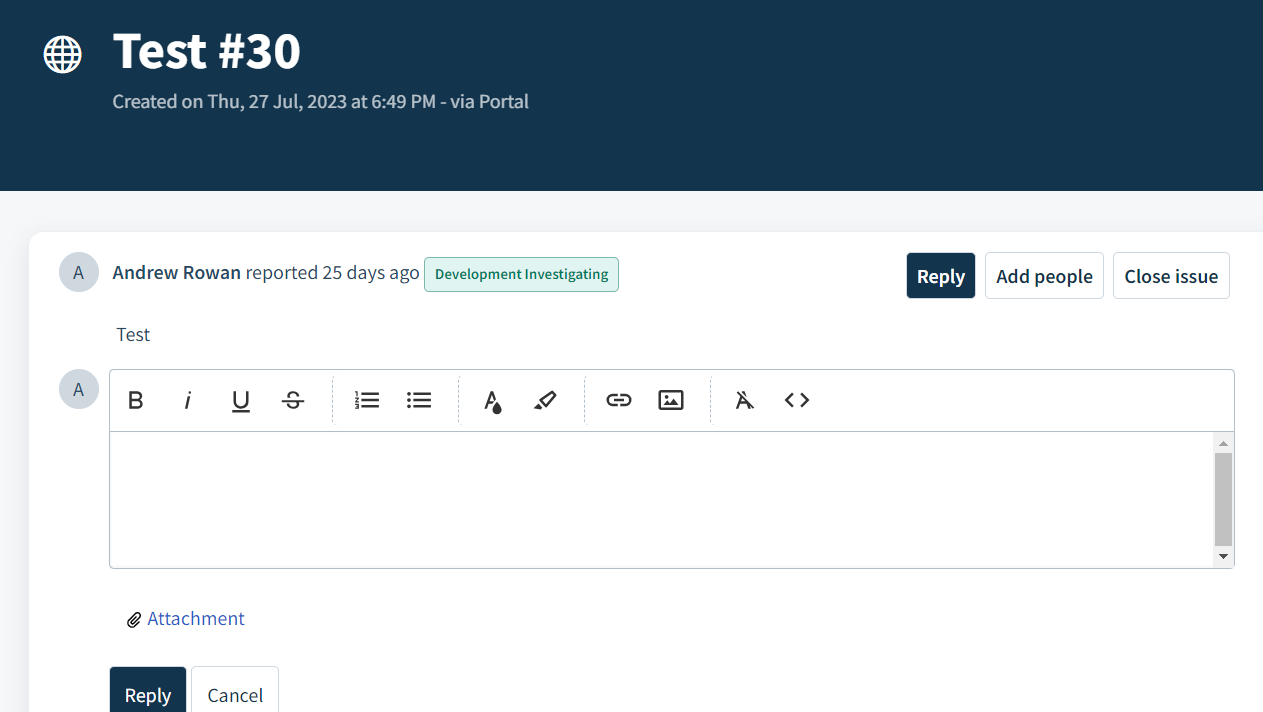
At the top of the ticket, you will notice that you can “click here to add a comment”. Doing so, will present the above form, allowing you to issue a response using the rich text editor field, add or cc someone to the ticket, as well as adding additional attachments if necessary.
NB: Users can manually close tickets (if for example the ticket is no longer an issue, by using the “close issue” button.
Search Options: Users can manipulate the ticket overview using the provided sort and filter options.
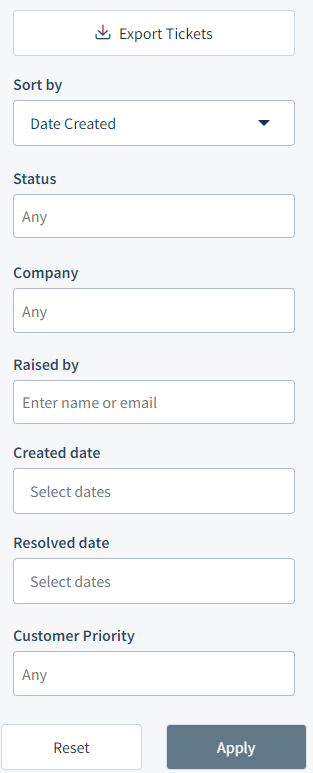
- Export Tickets: Allows the user to export their current view of tickets via xlsx or csv. Furthermore the user can determine which fields to export for further analysis.
- Sort By: Use this drop down to select the sort placed on the ticket view (date created, last modified, status etc).
- Status: This multi select drop down, allows users to filter based on one or more ticket statuses.
- Company: The company field will ONLY display should the user have access to tickets associated with different organisations. For merchants, this will ordinarily be limited to their own merchant site. Account Managers however, who may look after more than one merchant will see multiple options here.
- Raised By: This field, similar to the company field, will only display if tickets are available that were raised by someone other than the logged in user.
- Created Date: Filter tickets based on their created date.
- Resolved Date: Filter tickets based on their resolved date.
- Customer Priority: This multi select drop down, allows users to filter based on one or more priority levels.
Communicating with IRP Technical Support
The new support portal should be our merchant and account manager’s primary means of communication and engagement with the IRP Technical Support Team.
From opening tickets, to requesting updates, or providing additional details or points of contact, the portal should help promote open channels of communication for effective and efficient ticket resolution.
NB: Similar to previous ticket submissions on Jira, each interaction will prompt an email to go to the user and any copied parties. As such, a response may be issued directly back to the ticket directly from the email simply by replying as you would a regular email.
Merchant Satisfaction and Continuous Development
Key to IRP Technical Support and our decision to migrate our support portal has been the desire to provide first in class technical support. We are always keen to explore new and better ways to deliver and improve upon the services we provide.
Each and every time we resolve an issue we want to know how we did. As such, whenever a ticket enters the Closed Status, both merchants and account managers will be prompted to leave us feedback. Similar to regular ticket responses, these can be completed via the ticket itself, or via the automatic email notification.
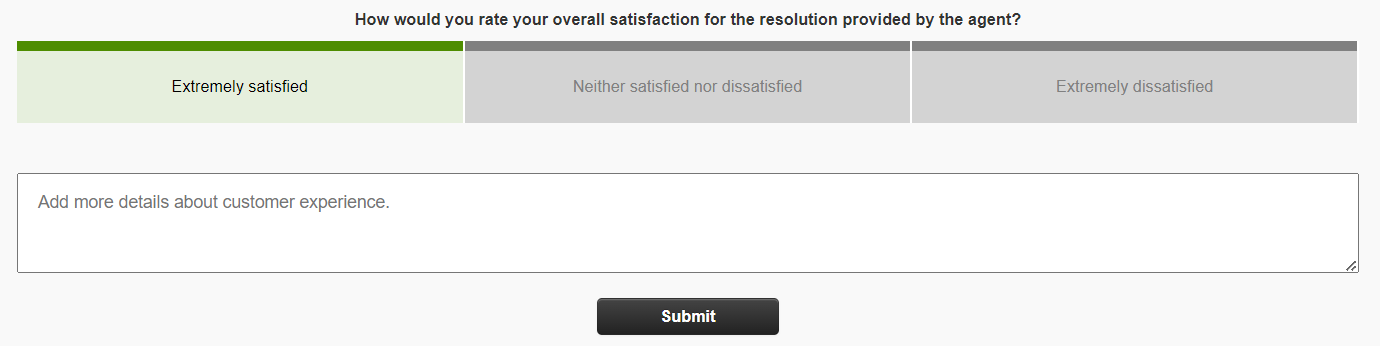
Our satisfaction form aims to clean and simple and we would encourage you to engage with us regularly and help improve the service we provide.